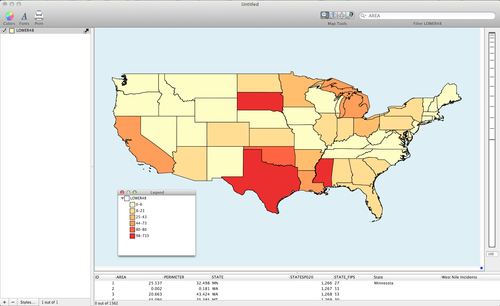- Wed 29 August 2012
- Featured Maps
- Rick Jones
- #health
West Nile has increasingly become a concern of U.S. health professionals and officials at the Center for Disease Control and Prevention. A recent interview reported in USA Today revealed the concern that the CDC is giving the recent West Nile outbreak. According to the article, CDC Director of Vector-Borne Infectious Disease, Lyle Petersen, is quoted as stating, "We think the numbers may come close to or even exceed the total number of cases reported in 2002 and 2003, both of which were severe West Nile virus years." According to CDC numbers there were more than 250 deaths due to West Nile in 2003. Obviously, the concern of the CDC official is understandable.
In order to provide a little more context to this situation I have created a dataset that is available for download. Click on this link to download the West_Nile.csv data. The dataset was created based on numbers provided by this CDC Webpage. The dataset provides the current number of positive tests for the West Nile virus. The link to the CDC webpage in the previous sentence also provides a county level map showing the specific counties where West Nile has been confirmed. Unfortunately, the county level data are not available for download.
In order to create a state level map you will need a map of the US to import into Cartographica. Download a map of the lower 48 states here.
To create the West Nile map begin by importing the data.
Choose File > Import Vector Data and choose Lower48.shp
Next, you need to join the West_Nile.csv file to the Lower48.shp file.
Choose File > Import Table Data and choose West_Nile.csv. This will bring up the Import File Window.
Click the Join tab in the top right, change the Target Layer to Lower 48, and then match the two files together by changing the Map to in the State_2 field to State, click on the check box, and then click Import. Below is an image of the setup.
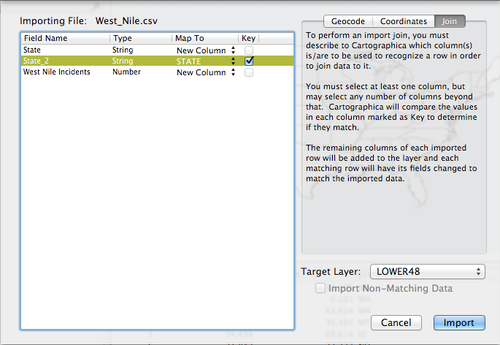
Bring up the Layer Styles window by double-clicking on the Lower48 layer in the layer stack. Create a choropleth map by adding 6 categories to the table by clicking on the + button 6 times. Distribute the West Nile Incidents by changing the Based on selection to West Nile Incidents and then clicking on the Gear Box and selecting distribute with Natural Breaks (Jenks). You can assign a color scheme by choosing Window > Show Color Palettes and then clicking and dragging a color scheme to the table within the Layer Styles window. Below is an image of the set up.
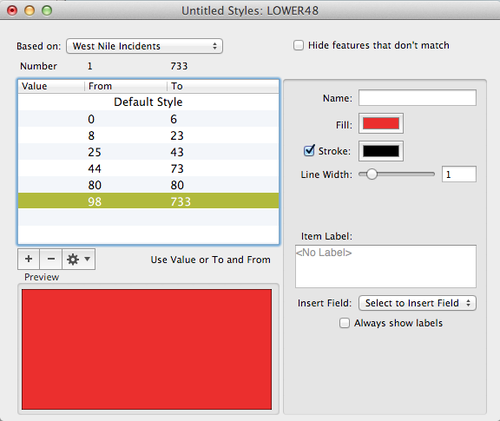
Below is an image of the final map for the West Nile Incidents in US states below.