- Tue 11 May 2010
- Tips and Tricks
- Rick Jones
A new feature of Cartographica 1.2 is the new color and palette management system. The system was complex and effective before, and now it has even more functionality! In previous versions users had to manually select color schemes from several color palate options in order to create choropleth maps, but now users have access to both pre-defined and user created color palettes.
The new Color Palette Window (previously the Color Map Window) is great because it not only allows new color schemes to be created, but users can now simply drag and drop the colors directly on any layer needing color. The ability to drag and drop color schemes has always been available to change colors in Kernel density maps, and now this feature is available to all layers. When a color scheme is dropped on a layer the layer takes on the color scheme by applying it, in order, to the categories set by the user. This can be done by dropping the color scheme on the feature in the layer stack, or when the layer styles window is open.
Creating new color scheme is done by clicking the "+" or "-" in the Color Palette Window and then directly editing the color scheme by dragging in new colors that you wish to use. This is highlighted in the screenshots below.
Another really nice feature in version 1.2 is the ability to bring in text containing palette information (like those found on ColorBrewer) which can be copied directly into the layer styles window.
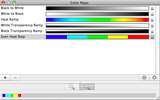 |
Color Palette Window |
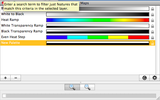 |
Color Palette Window with New Color Palette |
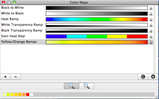 |
New Yellow/Orange Color Ramp |
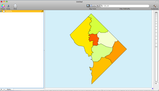 |
New Yellow/Orange Palette being Displayed |