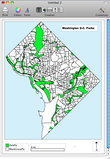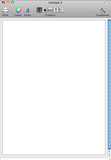- Fri 21 May 2010
- Tips and Tricks
- Rick Jones
Cartographica 1.2 offers new enhanced map layout and design capabilities with improved functionality and workflow.A new feature of 1.2 is the new layer control in Map Layout windows. Now, the visible layers in both Map objects and Legend objects may be edited separately from their original maps. This gives you the freedom to choose which layers displayed on your map will be shown in the design of final map output.
Additionally, there were a couple of functionality improvement from previous versions. Specifically, the Map Layout legend no longer displays errant caution triangle when there is space for all items (Used to do so if there wasn't room for one additional item), and the Context menu activation in the Map Layout page now selects the item clicked on, reducing confusion. These improvement have made Cartographica's map layout and design very streamline and easy to use, just as any mac program should be!
Below I have compiled a series of screenshots that highlight some of the procedures and new features for map layout and design in Cartographica 1.2
-
This shot is of the map layout window with the map ready to be edited
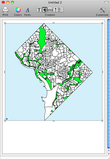
-
In this screenshot you can see the new layer selection option which allows you to choose which layer are visible in the map design layout. This menu is brought up by control clicking inside of the map
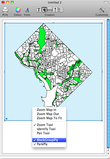
-
The next screenshot shows the same layer selection option only this time it is being applied to the legend rather than the map

-
The final output of the Washington D.C. Parks Map Layout, which includes a compass, North arrow, and legend